Since I do not have a two monitor setup for my Windows 10 desktop, I was looking for a way to use my laptop as a secondary monitor. There are a few paid alternatives like AirDisplay/AirParrot which allow you to simulate a mircast/apple tv receiver. These didn’t work as well as I hoped. However, there is a free alternative that you can use to achieve the same end result. You can simply simulate a secondary monitor on your Windows machine and connect to it using TeamViewer.
Follow the below steps:
1. Install TeamViewer on both machines. In my case, it’s a desktop with Windows 10 and a laptop running OS X.
2. On your primary machine, click on Action Center and Project.
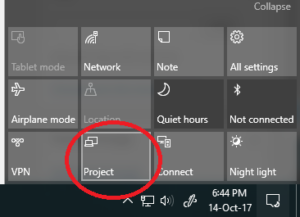
3. Select Extend from the project menu.
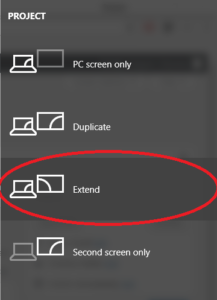
4. Connect to your primary computer using TeamViewer.
Make sure the following settings are set:
View -> Active Monitor -> Show Monitor 2
View -> Show Remote Cursor
5. (Optional) On the primary computer, goto Display Settings and set the resolution of monitor to closely match your secondary device.
6. Profit! Now you can use any device running TeamViewer as a secondary display.

